Wow! It has been more than a month since I last posted here! My apologies for being too busy to update this blog. Work has been insane, and business trips make things even crazier. Anyway, here I am with a new treat for all of you, today: The MS Paint Magic.
We all underestimate the power of MS Paint. After all, there's Adobe Photoshop and Imageready, or Corel Draw to answer our basic picture editing needs. But what we don't know is that our often-taken-for-granted picture editor also has tricks up its sleeve. Let me show you what it's capable of.
1. Stamp Function. MS Paint is capable of capturing part of an object and pasting it multiple times on the image. To do this, simple follow theaw steps:
- Select which part of the image you want to stamp
- Press and hold the CTRL Key, and drag to where you want to stamp the image part
- Click on the area
You will get something like this:
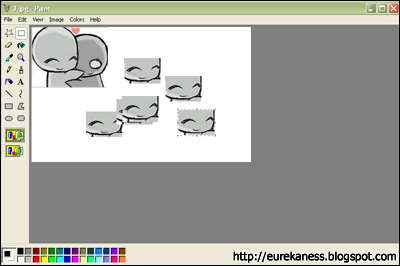
2. Image Scuffing. MS Paint is also able to scuff images. To do this, simply follow these steps:
- Select which part of the image you want to scuff
- Press and hold the SHIFT Key, and drag to make the patterns
You will get something like this:
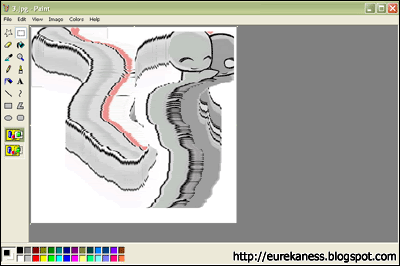
Cool, huh?
Source: http://www.eeggs.com/items/48789.html
We all underestimate the power of MS Paint. After all, there's Adobe Photoshop and Imageready, or Corel Draw to answer our basic picture editing needs. But what we don't know is that our often-taken-for-granted picture editor also has tricks up its sleeve. Let me show you what it's capable of.
1. Stamp Function. MS Paint is capable of capturing part of an object and pasting it multiple times on the image. To do this, simple follow theaw steps:
- Select which part of the image you want to stamp
- Press and hold the CTRL Key, and drag to where you want to stamp the image part
- Click on the area
You will get something like this:
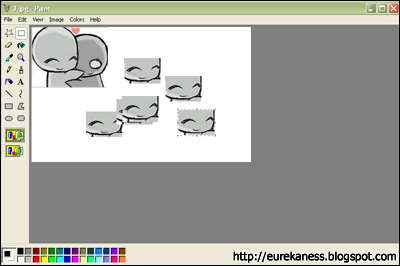
2. Image Scuffing. MS Paint is also able to scuff images. To do this, simply follow these steps:
- Select which part of the image you want to scuff
- Press and hold the SHIFT Key, and drag to make the patterns
You will get something like this:
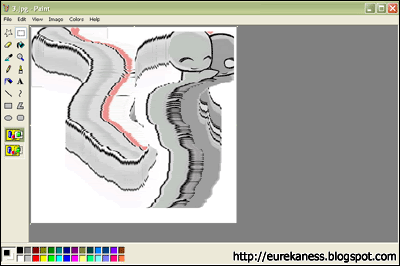
Cool, huh?
Source: http://www.eeggs.com/items/48789.html
Labels: Cool Stuff, Discovery, MS Paint, Tricks
